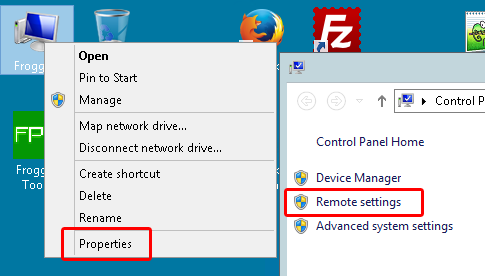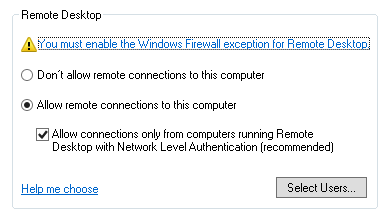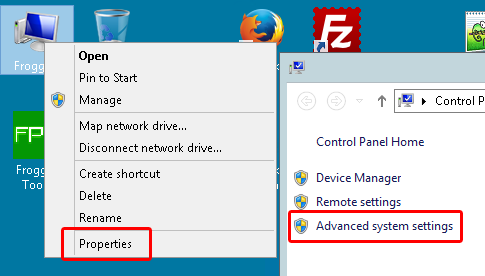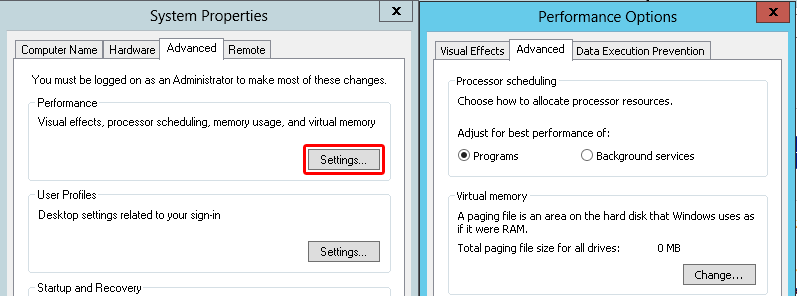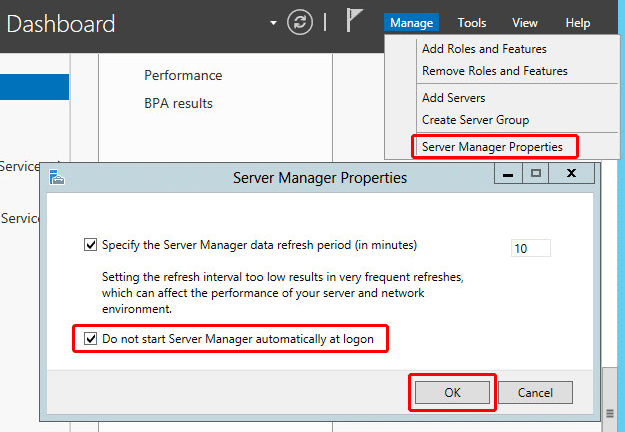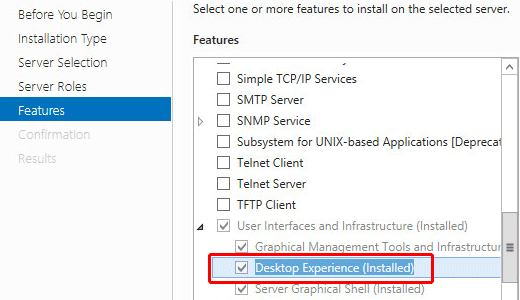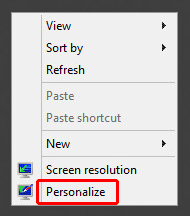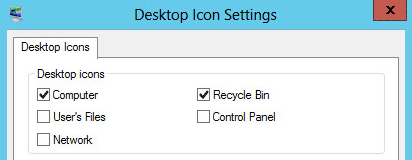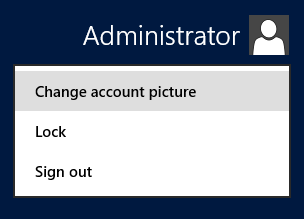Win2012
Contents
Introduction
Windows Server 2012, codenamed "Windows Server 8", is the sixth release of Windows Server. It is the server version of Windows 8 and succeeds Windows Server 2008 R2. Two pre-release versions, a developer preview and a beta version, were released during development. The software was generally available to customers starting on September 4, 2012.
Unlike its predecessor, Windows Server 2012 has no support for Itanium-based computers, and has four editions. Various features were added or improved over Windows Server 2008 R2 (with many placing an emphasis on cloud computing), such as an updated version of Hyper-V, an IP address management role, a new version of Windows Task Manager, and ReFS, a new file system. Windows Server 2012 received generally good reviews in spite of having included the same controversial Metro-based user interface seen in Windows 8.
The successor to Windows Server 2012, called Windows Server 2012 R2, was released along with Windows 8.1 in October 2013. A service pack, formally designated Windows Server 2012 R2 Update, was released in April 2014.
Installation
First configuration
DHCP
TODO
DNS
TODO
WDS
TODO
IIS 8
- PHP on IIS
- PHP Installation
- PHP Configuration
- PHP Update
- Options IIS
- Display full errors messages
- IIS Folders
- Move custom error folders
- Change log path
- Change temp path
- history path
personalize
Windows activation
in a DOS launch the commands:
DISM /online /Set-Edition:{edition} /ProductKey:XXXXX-XXXXX-XXXXX-XXXXX-XXXXX /AcceptEula
to find current version name:
DISM /Online /Get-CurrentEdition
to find target edition available:
DISM /Online /Get-TargetEditions
to remove current key
SLMGR –upk
Enable Terminal Server
Advanced options
Disable server management at start up
Add icon to desktop
Change user picture
require rôle Desktop Experience