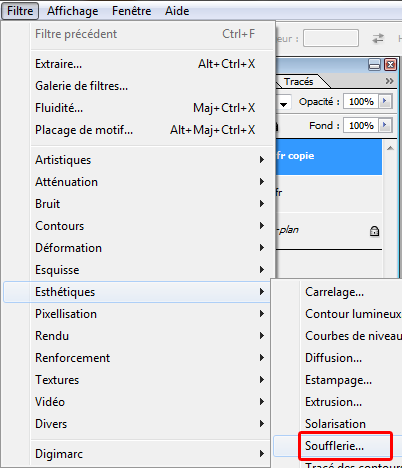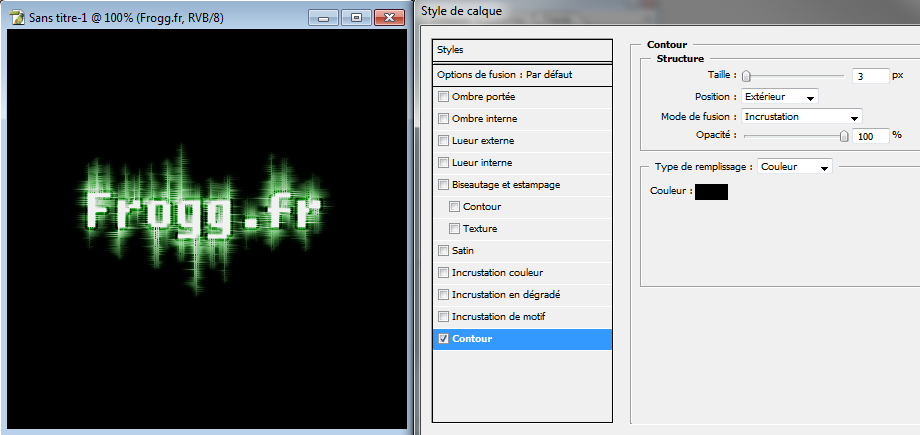Photoshop Effect 1
Contents
Add a text
it is important to choose font face & size cause we will use effect on it who flat the layer, so after that you will not be able to edit the text
Duplicate layer
We duplicate the layer to keep a copy of the initial text for later
Pixelize layer
We pixelize the layer to apply effect
Rotate layer
We do a rotate of the layer to apply filters vertically
Add effect
add wind effect
twice to right
twice to left
this is the result
Rotate back the layer
We rotate the layer to come back to initial position to apply effect horizontally
Add wind effect once left, once right
Add style
add diffuse glow to have a nice flashy effect
Add bonus effect
we get the initial text and set it to front, then add a border style
Bonus : add ripple effect
you can test any effect to have originals results, like spherize effect