Linux Debian 6 Update
Update Debian 6.0 Squeeze to 7.0 Wheezy
official link : https://www.debian.org/releases/wheezy/amd64/release-notes/ch-upgrading.en.html
Contents
Before upgrade
you should remove graphical interface to prevent useless trouble
to remove gnome environement:
apt-get remove gnome-core
sources.list
First, prepare sources.list, You can use your favorite text editor, to open /etc/apt/sources.list file.
nano /etc/apt/sources.list
And change squeeze for wheezy, it may look like this after the change:
deb http://mirrors.kernel.org/debian/ wheezy main deb-src http://mirrors.kernel.org/debian/ wheezy main
deb http://security.debian.org/ wheezy/updates main deb-src http://security.debian.org/ wheezy/updates main
if you have other lines, you have to remove them to prevent conflict
Upgrade the system
Respecting what the official how-to says, we’ll do the upgrade in stages.
Update the sources
apt-get update
Minimal upgrade
apt-get upgrade
Upgrade the Kernel
It seems I already have the 2.6 kernel, but I’m going to follow the instructions anyway.
Here is what I’ve already have installed.
dpkg -l | grep linux-image
The output is:
ii linux-image-2.6-amd64 2.6.32+29 Linux 2.6 for 64-bit PCs (meta-package) ii linux-image-2.6.32-5-amd64 2.6.32-45 Linux 2.6.32 for 64-bit PCs
So, upgrading kernel.
apt-get install linux-image-2.6-amd64
Good thing I did, it actually upgraded and added packages.
And because I’m using grub, and I want to be sure everything is going to work.
update-grub
then upgrade udev
apt-get install udev
Final upgrade
Once all these steps have completed, I can now upgrade the distribution so:
apt-get dist-upgrade
Some problems
when you type the command apt-get dist-upgrade you can have some errors. This is how error could be solved:
- if you have some minor issues, you can try:
apt-get -f install apt-get dist-upgrade
- if error occure on Immediate-Configure, you can try:
apt-get -o APT::Immediate-Configure=0 -f install apt-get upgrade apt-get dist-upgrade
- try Updating aptitude
aptitude safe-upgrade aptitude install aptitude apt aptitude dist-upgrade
After upgrade
dpkg -configure -a apt-get autoremove
update kernel headers
apt-get install linux-headers-$(uname -r)
add an UI if needed:
apt-get install gnome-core
Result
to verify boot logs check in /var/log/boot if nothing has been logged yet or if file is missing, install the package bootlogd:
apt-get install bootlogd
to display log with visibility:
sed 's/\^\[/\E/g;s/\[1G\[/\[27G\[/' /var/log/boot > /var/log/bootFormated
or
sed 's/\^\[/\E/g' /var/log/boot | less -R > /var/log/bootFormated
then edit /var/log/bootFormated and search for "error" string
- working stuff after the upgrade:
- Linux users
- Linux conf
- ssh conf (and sftp)
- Apache conf (with custom .so)
- PHP conf
- Mysql server
- Personnals web site
- Cgit
- phpMyAdmpin
- Wiki
- and some more tools
- not working stuff:
- Ruby (for redmine)
- requier ruby install
- Mounted folder (on oracleVM Virtual box)
- requier install new VirtualBox Guest Additions (don't forget to update linux headers)
- Ruby (for redmine)
apt-get install linux-headers-$(uname -r)
apt-get install virtualbox-ose-guest-utils
modprobe vboxvfs
mount -t vboxsf {mountName} {targetFolder}
desktop icon
| 1] option in System tools>preference>advanced paremeters | 2] select "have file manager handle the desktop" | ||
|---|---|---|---|
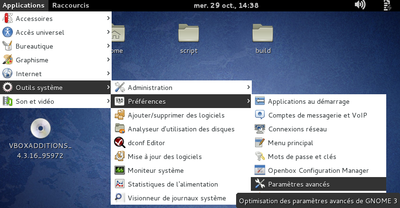
|

|
- if you have trouble displaying gnome desktop:
install gnome-tweak-tool
apt-get install gnome-tweak-tool
can be launched with command
gnome-tweak-tool
if cannot execute gnome-open $HOME command, type thoose command to fix it:
sessionfile=`find "${HOME}/.dbus/session-bus/" -type f`
export `grep "DBUS_SESSION_BUS_ADDRESS" "${sessionfile}" | sed '/^#/d'`
